Today, I'm going to focus on improvements to the default desktop experience. I'm using the KDE desktop on a fresh install. A lot of what I do is personal preference, so you probably won't want to do everything I do, but I try to explain why I'm making each change.
The initial desktop looks like this (click on any picture to view it fullsize):
Some of the things I don't like are:
- It's too dark with the black background. It looks okay on my desktop, but on my fairly dim laptop screen, it's just too dark.
- I don't like having a bunch of icons on my desktop. Launchers belong in the task panel or the system menu.
- Why is the "openSUSE" and "KInfoCenter" icons doing on the desktop? Most people won't be using them regularly, so why have them?
- The Desktop "tag" in the top-right corner just bugs me.
- The task panel is too cluttered with a bunch of icons.
1. Remove the floating frame.
To get rid of the floating frame, move your mouse over by the right edge and a toolbar will appear. Click the 'x' at the bottom, which I've highlighted in the picture. If the toolbar doesn't appear, then your widgets are locked. Anywhere in the task panel at the bottom, right-click and choose "Unlock widgets".
2. Change the desktop and background.
I want the desktop to display the contents of the Desktop folder and I want a lighter background. Right-click on the desktop and choose the bottom option (most likely "Default Desktop Settings"). Under View, change Layout to "Folder View" and click apply. Under Location (it's a new option on the left), make sure that "Show the Desktop folder" is selected.
For the background, go back to View and select a pleasant background. I chose "Air". Click OK.
3. Remove the desktop icons.
Just select and delete all of the desktop icons.
4. Remove unnecessary task panel icons.
Take a look at all of the icons in the task panel:
The first arrow points to the Activities Manager. While this is a cool KDE feature, I never ever use it, so it has to go. Right-click and choose "Remove this Activities".
The second arrow points to the launchers for Dolphin (file manager) and Firefox. These launchers act similarly to "pinning" in Windows 7, where the running program replaces the icon. I've never liked this behavior. I'm going to remove these launchers and then replace them later with quick launch icons, which are just buttons to launch the program. It also happens to be that quick launch icons are larger, which I also like. Right-click on each launcher and select "Remove This Launcher".
Next up are the icons in the system tray. The first one, which looks like scissors, is Klipper. Klipper is a cool program that offers some advanced copy/paste functionality, but like Activities, I never use it, so its going away. Right-click on it, choose "Quit" and then choose "Do not start".
I don't use Bluetooth with my laptop, so I'm going to remove this icon too. You can restore it later from the KDE control panel. Right-click and choose "Configure Bluetooth". Then un-check "Enable KDE Bluetooth Integration". Click "OK".
Finally, let's get rid of Nepomuk. It provides a search index, but again, I never use it, so it's going away. The icon for it isn't visible by default, so click on the up-arrow in the system tray and right-click on "Desktop Search File Indexing" and choose "Configure File Indexing". Un-check "Enable Nepomuk Semantic Desktop" and click "OK". Then go back to the icon, right-click, and choose "Quit" (and then confirm by clicking "Quit" in the new window).
Finally, I want to get rid of that Desktop "tag" in the top-right corner of the screen. Click and drag it to the top-left corner of the screen and it will become much smaller and it's far less likely to be accidentally clicked on if it's over there. I would love to remove it, but I haven't found a way yet.
Your desktop now looks like this:
5. Add in quick launch icons.
Open the system menu and drag down icons for the programs you're going to use the most. I selected Dolphin (file manager), Firefox, and the LibreOffice launcher. In order to get them to drop into the task panel, I had to position the mouse on the left between the green gecko system menu icon and the desktop chooser icon. I think this may be a bug, since you should be able to drop the icons anywhere. Also, I chose the LibreOffice launcher (called just "LibreOffice" in the system menu) instead of the any of the specific LibreOffice program (Writer, Draw, Calc, etc) since the launcher can launch them all.
I also like to add one widget to my desktop - the System Load Viewer. Nothing is more annoying than an unresponsive system and the load viewer allows you to see CPU and memory usage at a glance. If you click to start a program and nothing appears to be happening, the load viewer might show you that the CPU is at 100% indicating that it is indeed loading. Click the golden icon at the right end of the task panel and then click "Add Widgets" in the panel that appears. Search for "System Load Viewer" and double-click it when you see it. Once it's added to your task panel, you'll see it and there will be a green checkmark in the widget panel. Click the golden icon twice to close the widget and configuration panels.
One other tweak: I don't like the icon for LibreOffice. It's too plain, so I'm going to replace it with the one for LibreOffice Writer. Right-click on the icon and choose "Icon Settings". In the window that appears, click on the icon, then search for "Libre" and choose the Writer icon.
6. Rearrange the icons to your liking.
Finally, it's time to place everything where you want it. Click the golden icon at the right end of the task panel to open the configuration panel. With that new panel open, you can drag and drop the icons in the task panel.
I like to have the icons in the following order:
- System menu (green gecko button)
- Quick launchers
- Dolphin
- LibreOffice
- Firefox
- Desktop chooser
- Task manager
- System Load Viewer
- System Tray
- Clock
7. System menu tweak
One thing that openSUSE has gotten wrong for the last few versions is that the System Menu is just a hair too short and it, by default, requires scrolling on the Favorites tab. One option is to remove an icon from Favorites, but I just like to increase the height a bit. Up in the top-right corner of the menu is place to grab and adjust the size.
There you go, a clean and functional KDE desktop:
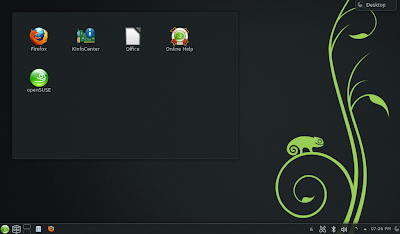

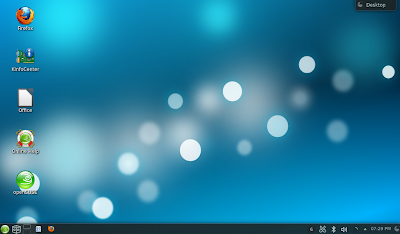

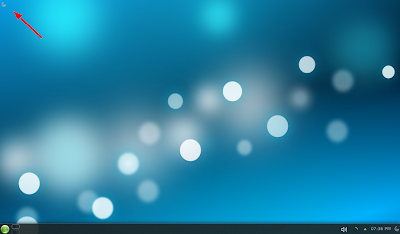



No comments:
Post a Comment